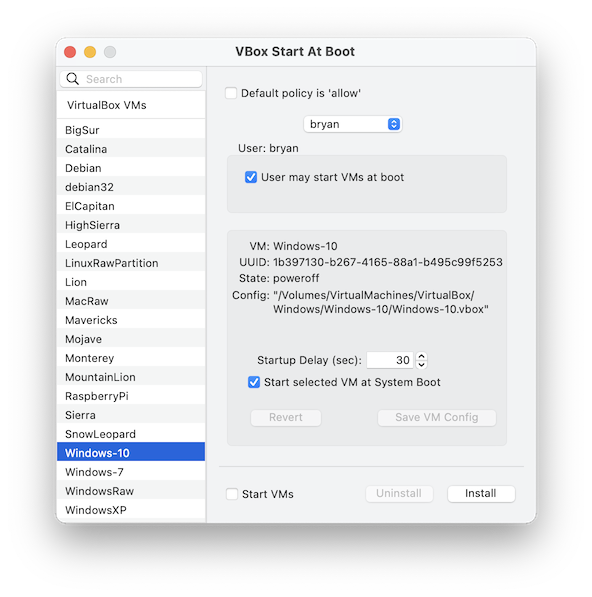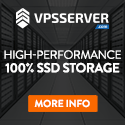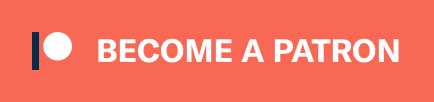The left panel of the window shows all the VMs you have configured. Select the VM you wish to have start at boot.
The right panel of the window is in 2 parts.
- Top - Set the permissions. By default VMs are not allowed to start at boot.
- Bottom - Show the location of the selected VM on your file system and the startup attributes that have been configured for the VM.
Usage
If your VM configuration is located on an external USB/Firewire disk, then it will not be available until a user has logged in. This is a quirk of macOS that can be overriden by installing a .plist file to override the default behaviour.Use the menu command: File / Mount external disks before login ....
Installation of the plist file is a privileged action and you will be prompted for your credentials when you install or uninstall.
The file is installed to:
/Library/Preferences/SystemConfiguration/autodiskmount.plist
Startup Delay defers startup of the VM for the specified period. This enables other system utilities to load, network to become available, disk volumes to be be mounted. If you find your machine is not starting, try increasing the delay.
Be sure to check Start selected VM at System Boot.
You must Save the configuration before it will be active.
Please note that that VM will be started with no visible window. It is instantiated in headless mode. You can bring the VM to the foreground using VirtualBox Manager or interact with it in the background using ssh, Remote Desktop, VNC or similar. If this is all greek to you then please consult the VirtualBox User Manual
Install/Uninstall
You must install the required startup files. This is a privileged action and you will be prompted for your administrator user and password.You can remove these files with the Uninstall button if you no longer wish to use VBoxStartAtBoot.
Files installed by VBoxStartAtBoot
VBoxStartAtBoot will install the following files on your system.
/Library/LaunchDaemons/org.virtualbox.vboxautostart.plist
/Library/Application Support/VBoxStartAtBoot/VBoxAutostartDarwin.sh
/etc/vbox/autostart.cfg
Download VBoxStartAtBoot 1.0.2
VBoxStartAtBoot 1.0.2 - Changes and FeaturesRequire macOS 10.13(High Sierra) or later.
Enhancements
- Upgrade to Sparkle 2.3.1
- (Optional) Install /Library/Preferences/SystemConfiguration/autodiskmount.plist to make external disks available before user login.
- Built with Xcode 14.2
Download VBoxStartAtBoot 1.0.1
VBoxStartAtBoot 1.0.1 - Changes and FeaturesThis software is no longer available for macOS 10 (Yosemite) due to restrictions imposed by Sparkle 2.0.0
Enhancements
- Upgrade to Sparkle 2.0.0
- Require macOS 10.11 to macOS 12.1
- Added links to external documentation.
Download VBoxStartAtBoot 1.0.0
VBoxStartAtBoot 1.0.0 - Changes and Features- First public release