 GPSDConfig Help
GPSDConfig Help GPSDConfig Help
GPSDConfig Help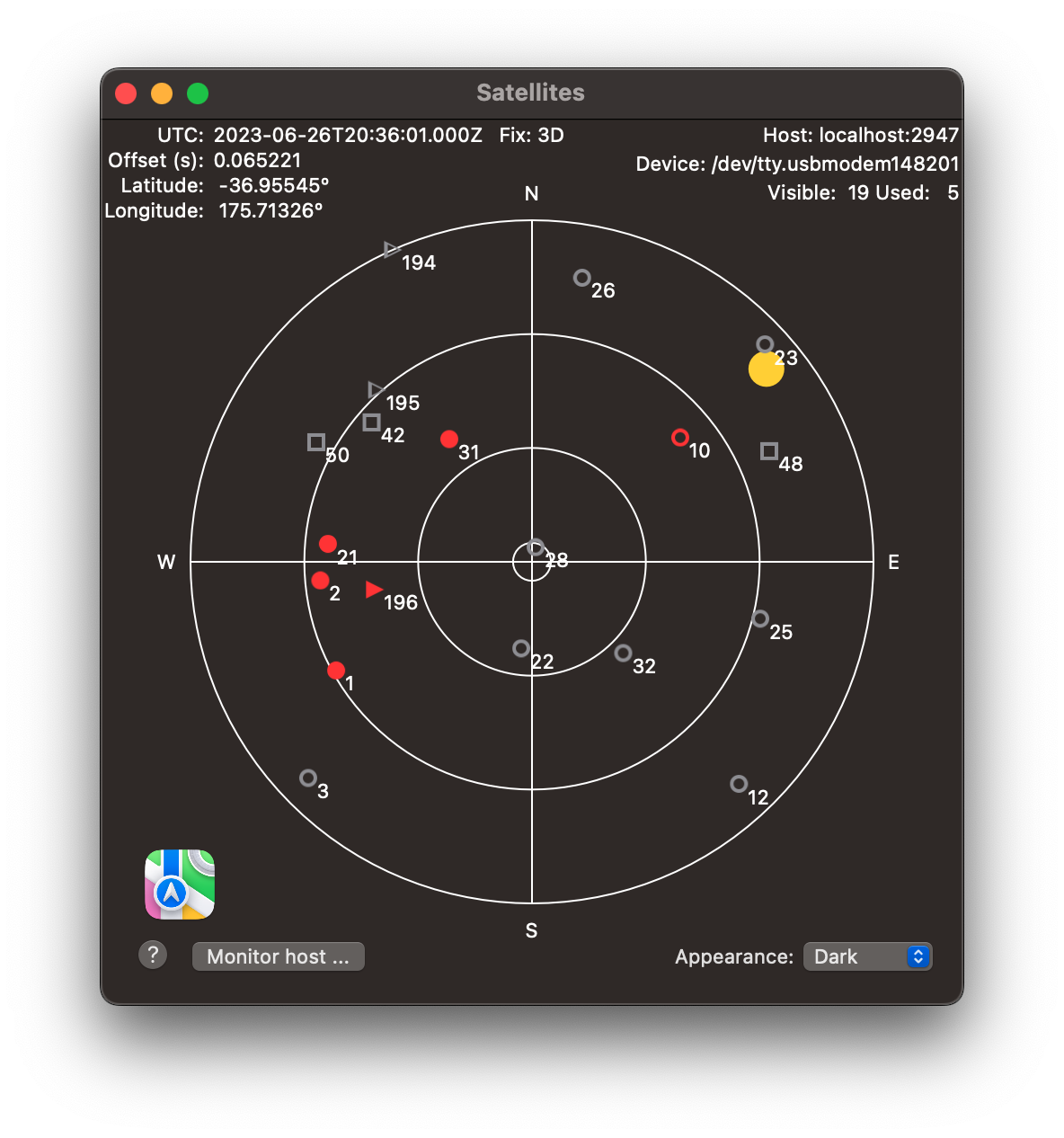
The Satellites window shows a view of the satellite positions in the sky, as viewed by an observer located at the centre of the circles. The outer most ring represents the horizon and the centre of the circles is the view directly above the observer.
The status/location information is the same as that shown in the GPSD Config window.
LST is the Local Sidereal Time. It is position dependent and will not be displayed if there is no gps fix.
The outer 3 rings are spaced 30 degrees apart, with the centre ring at 85 degrees above the horizon.
Satellites are represented by different shapes and colours depending on their type and the signal strength being received from each one.
If a satellite is visible but not being used in calculating the current Fix, it will be shown as a coloured outline.
When the satellite is being used, it will be shown as a solid color.
During daylight hours, the sun is shown as a yellow circle. If you find this to be a distraction you can remove the sun from the image by unselecting the View/Show Sun menu item.
Clicking on a satellite image will reveal further information about that particular satellite, including the satellite type.
Use the Format menu to adjust the size of the font or even to change to a different font completely. If you totally mess up the display, choose Default from the options in the Font menu to revert to the default font size and style.
Use the Monitor host button to start monitoring a remote host. You will be able to choose the host and/or port that the remote host is using. By default gpsd uses port 2947
If you clear the fields, GPSDConfig will revert to monitoring your local machine at the network address localhost:2947
Clicking the Apple Maps icon will open Maps at your current location. You could also just look out the window.
Show the current version of gpsd.
You can override your system appearance setting with the Appearance control at the bottom right of the window.