 CPUSetter Help
CPUSetter Help
CPUSetter Preferences
Processes
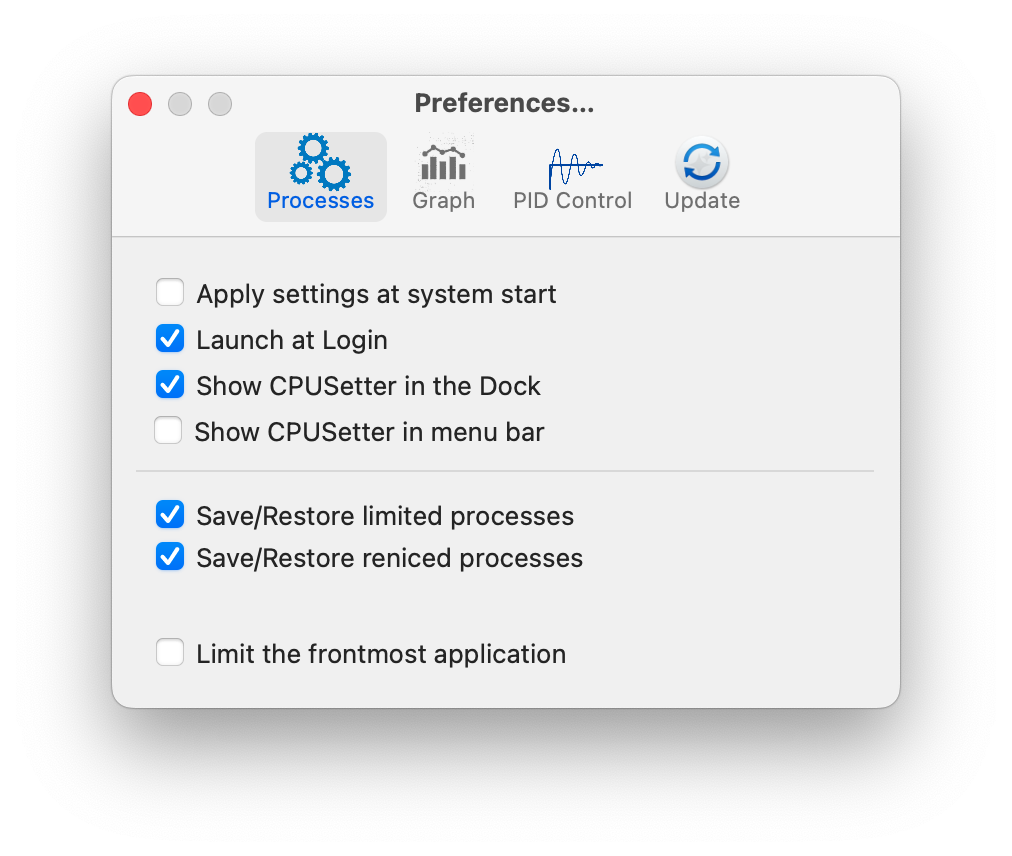
- Apply settings at system start By default
Hyper Threading, Prefer Physical, CPU Count and Process throttling are
reset when you boot your system and will not be set until the next time
CPUSetter is run. If this option is checked, these settings are applied
at system boot.
- Launch at Login If checked, CPUSetter will
automatically start when you login to your computer.
- Show CPUSetter in the Dock CPUSetter will
have an icon in the Dock when checked.
- Show CPUSetter in the menu bar CPUSetter
will have an icon in the system Menu bar when checked.
- Save/Restore reniced processes Check this
control if you want CPUSetter to automatically limit processes when it
starts.
- Open Processes window at Launch Show the
process table automatically when CPUSetter is started.
- Limit the frontmast application When
checked, CPULimiter will apply limits to limited process running in the
foreground. This can make the process unresponsive to user actions. In
general it’s better to leave this control unchecked.
Graph
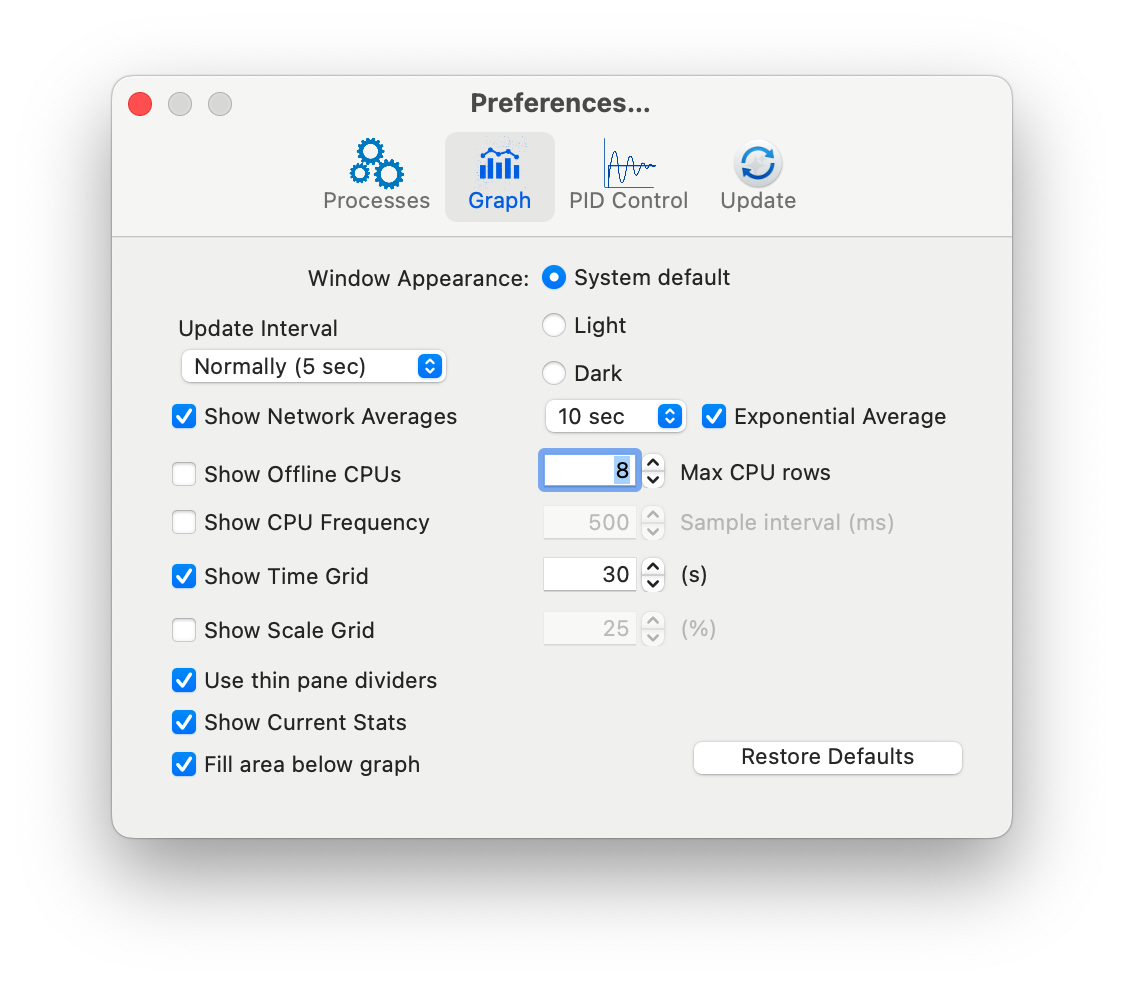 These fields adjust the
appearance of the System Status window
graph panes.
These fields adjust the
appearance of the System Status window
graph panes.
- Window Appearance Choose Light or Dark
mode.
- Update Interval Change the interval
between window updates. Faster updates will consume more cpu
resources.
- Show Network Averages Display the average
network usage using the specified time constant. You can choose between
using a rolling average or an exponentially weighted average.
- Show Offline CPUs When enabled, CPUs that
have been taken offline (e.g. hyperthreading is disabled) will be shown
in the graphs.
- Show CPU Frequency Display the current CPU
frequency in MHz as measured by the powermetrics system
utility. You can also change the time period over which the CPUs are
sampled. This option may cause an increase in CPU overhead.
- Max CPU rows Adjust the number of rows
used to display the CPU graphs. For most people, the default will be OK
but if you have a plethora of cores you may wish to reduce the height of
the window.
- Show Time Grid Enable vertical gridlines.
The spacing may be adjusted.
- Show Scale Grid Enable horizontal
gridlines. The spacing may be adjusted from 1% to 100% of the pane
height.
- Use thin pane dividers The pane dividers
can be difficult to select (especially when using dark mode). Makinng
them thicker may help.
- Show Current Stats Display the current
value of each statistic.
- Fill area below graph Filled graphs when
enabled, otherwise line graphs.
- Restore Defaults If you have turned your graphs
into an unviewable technicolor nightmare this control may be
useful.
PID Control
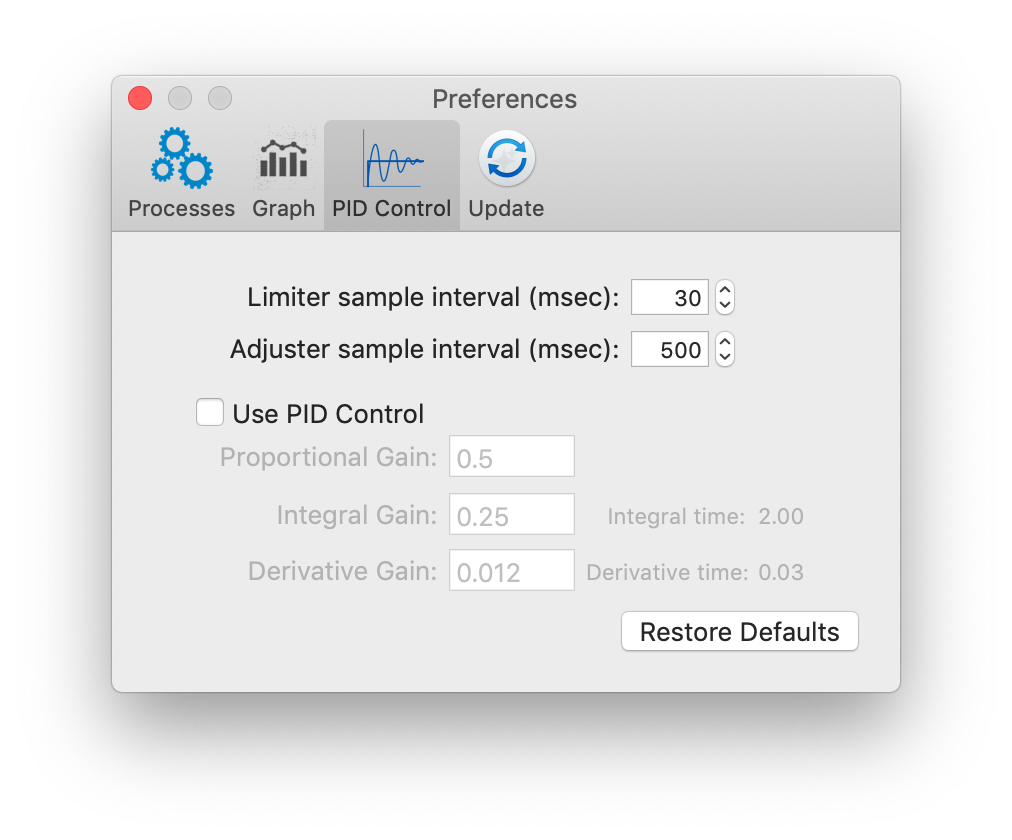 These fields control the
coefficients used by the Limit
Adjuster
These fields control the
coefficients used by the Limit
Adjuster
- Use PID Control If unchecked then the PID
controller in the Limit Adjuster is not used.
- The coefficients are defined in terms of the ideal
model. The corresponding standard form coefficients are also
shown.
Update
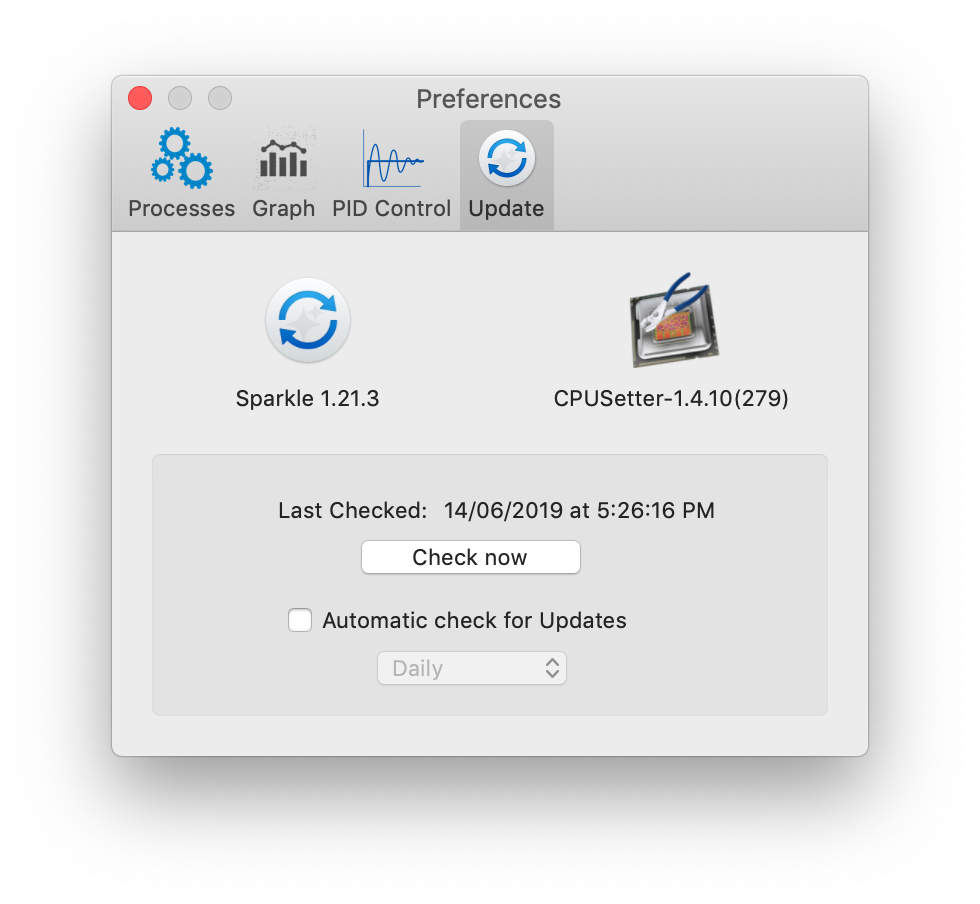 CPUSetter invokes the widely
used Sparkle Updater to check
for new releases.
CPUSetter invokes the widely
used Sparkle Updater to check
for new releases.
Use these controls to determine how often, if at all, the Sparkle module
checks for updates to CPUSetter.
Copyright © 2018-2022 B.R. Christianson (bryan@whatroute.net)
 CPUSetter Help
CPUSetter Help CPUSetter Help
CPUSetter Help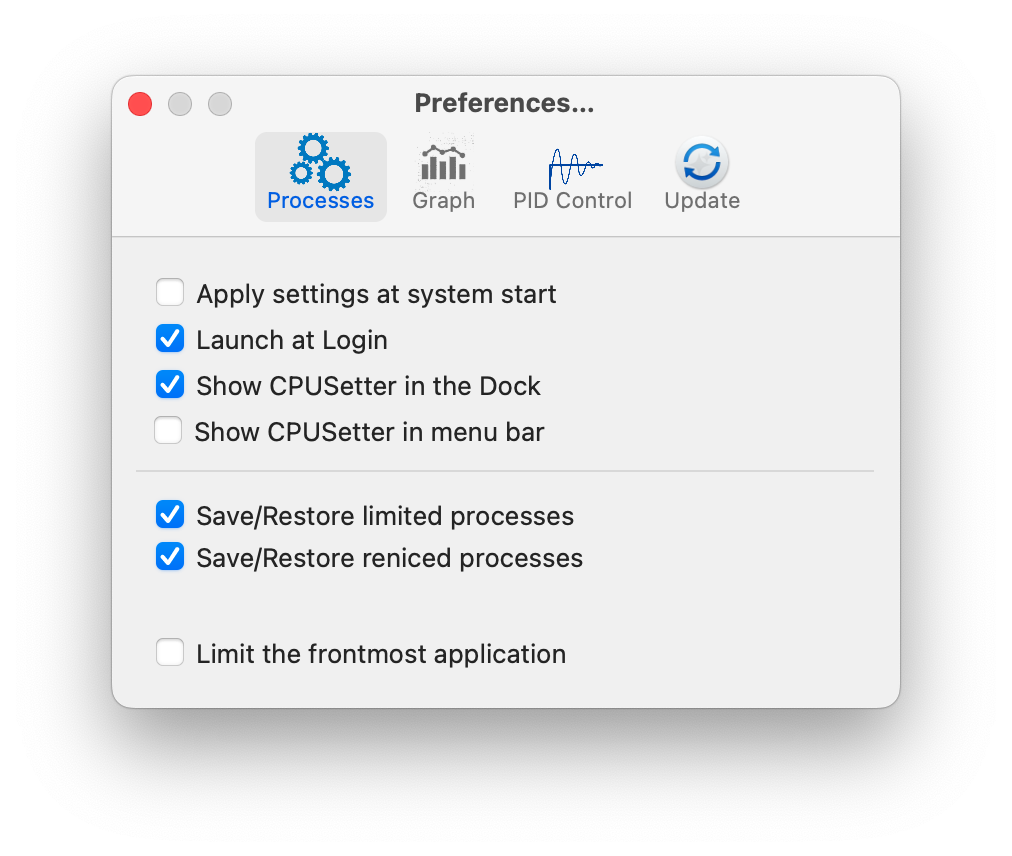
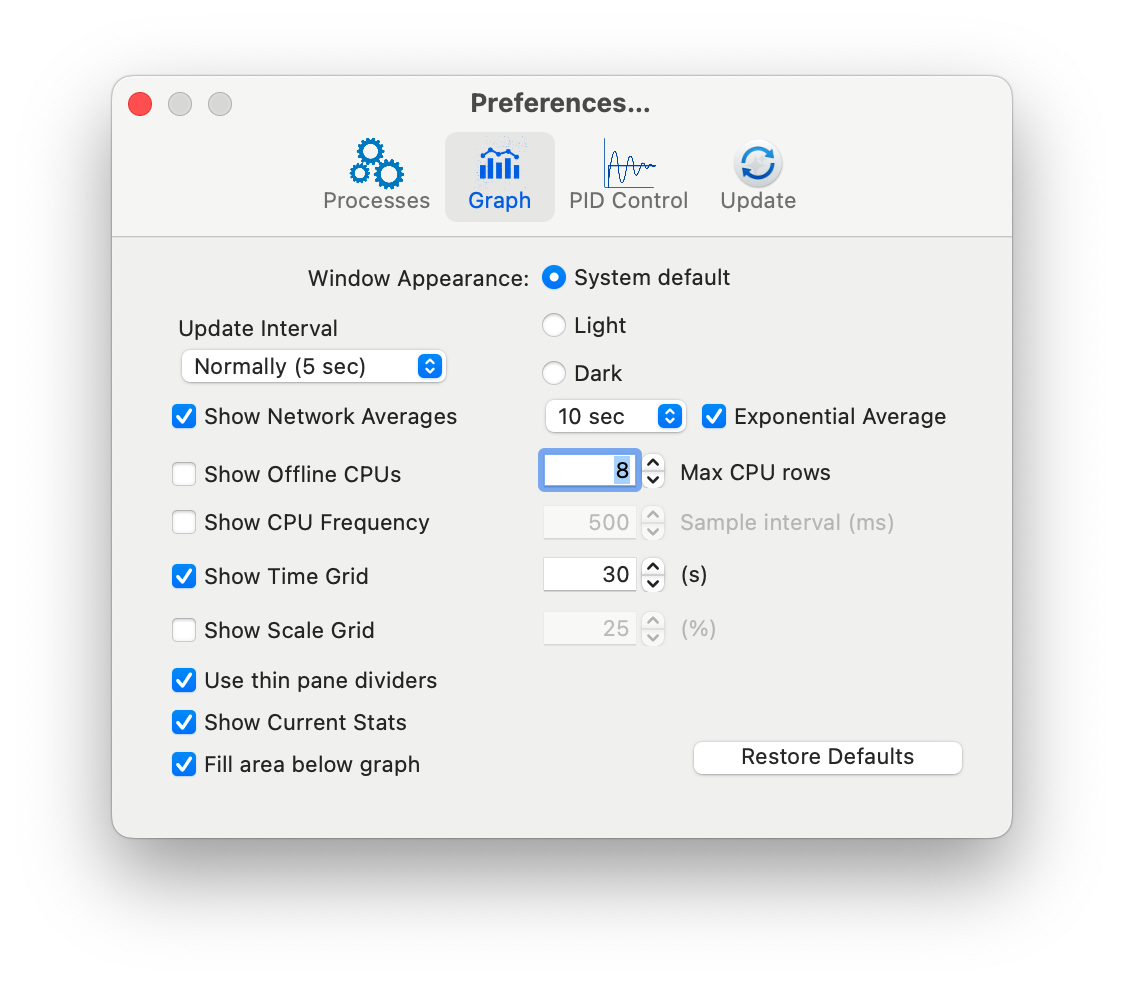 These fields adjust the
appearance of the System Status window
graph panes.
These fields adjust the
appearance of the System Status window
graph panes.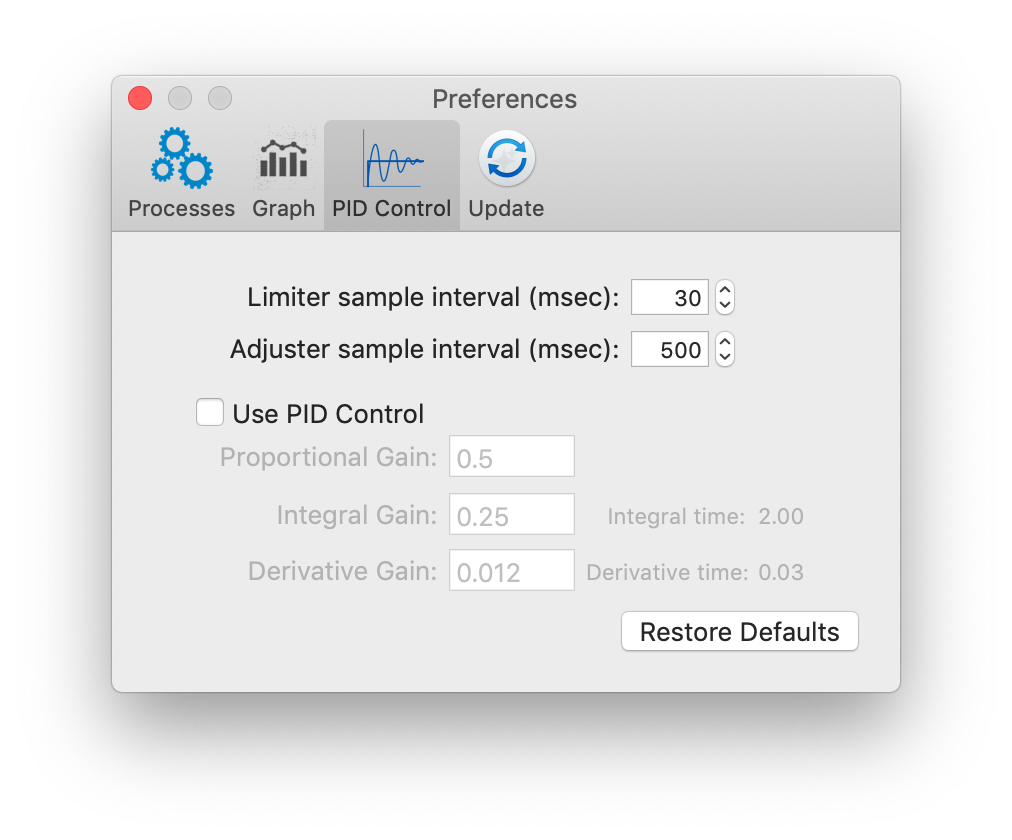 These fields control the
coefficients used by the Limit
Adjuster
These fields control the
coefficients used by the Limit
Adjuster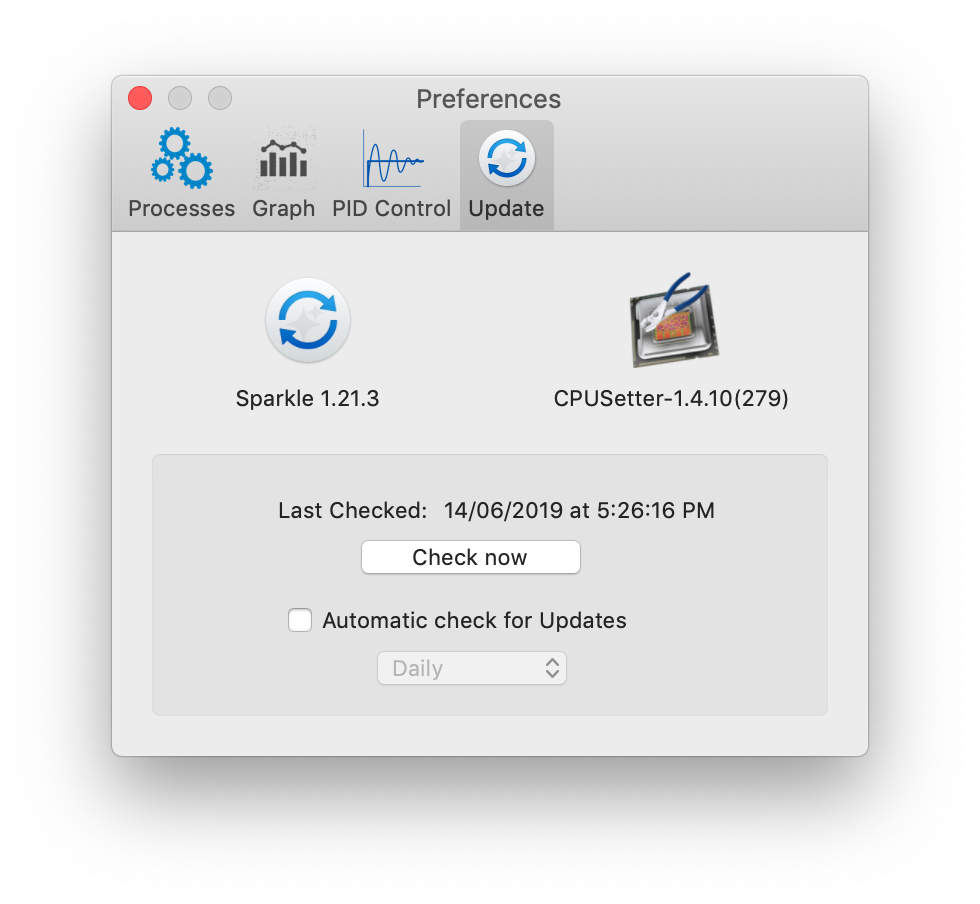 CPUSetter invokes the widely
used Sparkle Updater to check
for new releases.
CPUSetter invokes the widely
used Sparkle Updater to check
for new releases.