 WhatRoute Help
WhatRoute Help WhatRoute Help
WhatRoute HelpThe WiFi Monitor window displays attributes associated with your WiFi network. These are rather technical in nature but there are a couple of interesting data points that may help in getting better performance from your network.
There is a brief glossary below but you are advised to search the Internet for more detailed explanations of the terms.
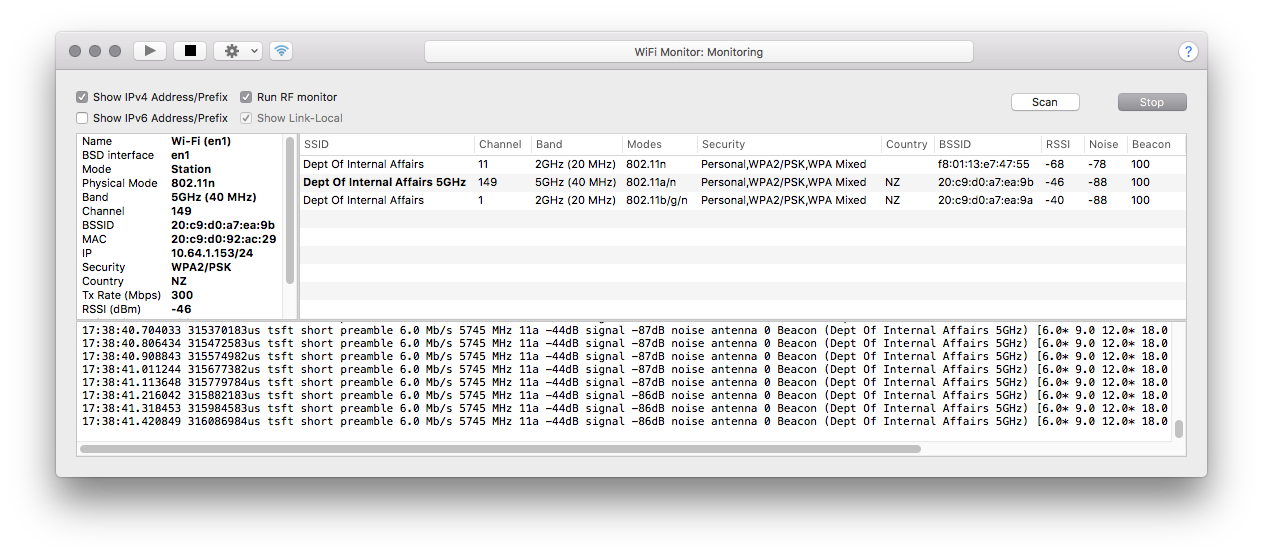
The window is split into 3 resizeable panes.
The left-hand pane shows the attributes of your WiFi interface. These are either configured in System Preferences/Network or are physical attributes of your network and interface.
The right-hand pane shows attributes of the WiFi networks that have been detected by your interface. The current network (the one you are connected to) is highlighted in boldface text.
The bottom pane shows the output from tcpdump when run in monitor mode on the WiFi interface. Explanation of this data is beyond the scope of WhatRoute, although it will be of interest to those who need it.
Header: The window header contains push-button controls for starting and stoppping the monitor. In addition, the action menu may be used to clear the display or force scanning for networks.
The Update Frequency submenu of the action menu sets the interval between updates. Using the Often or Very Often setting may place undue load on your Mac.
The WiFi icon is a toggle button to show or hide the bottom pane of the window.
Check Boxes: Interface IP addresses can be optionally hidden. Hiding them helps to reduce clutter if you are only interested in the radio performance.
When Run RF monitor is selected, tcpdump -I -i interface output is piped to the lower pane of the window.
NB: tcpdump is initiated by the privileged helper program, but will drop root privileges after it has acquired access to the wifi interface. It then runs with your own user credentials.
Buttons: The top-right area of the window content contains 2 controls.
A spinning progress indicator is animated while a scan is underway.
BSD Interface: The network interface device assigned by macOS to the wireless interface.
SSID: Service Set ID. The name of the wireless network.
Mode: The wireless interface can operate in a number of different modes, e.g. as a work station (client) or as an Access Point (AP).
Physical Mode: As the wireless specification (802.11) has been improved over the last few decades, new physical modes have been introduced.
Band: Either 2GHz or 5GHz depending on your network configuration.
Channel: The channel number within a given band that is active on your network.
BSSID: Basic Service Set ID. A 6 octet identifier for the Access Point that provides the network. This may also be the MAC address of the Access Point.
MAC: The MAC (Media Access Control) address of your wireless interface.
IP: A list of IP addresses associated with the current network. Both IPv4 and IPv6 addresses may be displayed, along with their network prefix length.
Security: The security access to the wireless network. Please pay attention to this setting if you don’t want your network to allow unauthorised access.
Country: The country code embedded in the firmware of your wireless interface. Different countries have different channel (frequency) assignments and ideally the country code should be the same as your current location to ensure maximum channel availability.
Tx Rate: The interface maximum transmission rate in Mbps.
RSSI: The received signal strength measured in dBm. This is (generally) a negative value. Closer to 0 (or positive) is better.
Noise: The noise floor of the network as measured by the hardware. Also a negative value. The more negative, the better.
SNR: Signal to Noise Ratio. The difference between the received signal and the noise floor. A low SNR may cause dropouts and packet loss.